Most systems, based on RHEL, were not able to upgrade without
reinstallation, or best said, not supported. The new version, that was
released at around 18 months later contained so many changes that it was
hard to test the upgrades themselves until leapp was introduced.
Check the lifecycle here: https://access.redhat.com/support/policy/updates/errata
However, the biggest problem could be the incompatibility of packages or package formats… but as usually there were some middle layers it was possible to upgrade without reinstallation by performing some manual steps.
Warning
This procedure is completely unsupported, it should not be used on production systems and doesn’t ensure service availability during the upgrade. Or even system availability once finished…
In the past, the method that could be used, was to provide the upgradeany
parameter to anaconda installer via the command line options, but this still
required to boot from an ISO (or physical media) to perform the upgrade,
and have little chance of recovery in case of any failure during the
installation as anaconda environment was very limited in recovery options.
In brief:
- We’ll move in unsupported ways from one release to another
- Package dependencies will require removing some packages or forcing installations ignoring dependencies that might cause issues
- At some point, if a power cut happens, the system might not be recoverable as it will be missing important parts.
- There could be leftovers in the system
- This will be a lengthy, process and prone to failure
- Upgrade the systems always before you reach to this situation, this is not something you want to do on regular basis because product has reached End-Of-Life (EOL)
- It should be easier to work on automating deployments and configurations so in the future you can redeploy on newer releases or newer hardware and get a track of all the performed configurations, etc, ideally on a control version system for traceability.
- Downloading files from older servers might be difficult, or even connecting to them, because of now obsoleted SSL or other crypto libraries.
- Don’t do this unless you want to fully risk the system you had
- For each release, try to download
.0and.latestversions, we will use.0when upgrading from prior major, and before moving to next major version, we’ll update to the latest minor… in this way we might catch some errors of packages not upgraded or procedures… like kernel scripts that might install on the.0but end up in an unbootable system, moving from.0to.latestwill allows us to reduce the chances of hitting this kind of issues.
Preparation steps
In order to start, it is safe to perform some steps:
- Perform a backup and prepare for reinstallation
- Ensure there’s enough free disk
- Get a copy of the install media on the system we’re going to update and have it at hand in case we need to recover
- Use
tmux1 orscreenas screen multiplexers so that we can recover in case of network connectivity issues - Ensure that tools like
wgetare installed - Have access to remote console, either via
BMCor the virtualization platform if that’s the case. - Check the documentation for the next release to see what are the breaking changes included in the release notes for each version, this will give us some hints about packages that we were using and are no longer available in our system.
Upgrade the system
To have a smoother experience, first step is to fully update the system to the latest version of the packages
# EL5 onwards
yum update --skip-broken
Once we made sure that no further updates are available we’re ready for the next steps.
Download the install media to the system
As indicated in the previous section, we need to download the install media to the system, this will make sure that we’ll have available a copy we can use without requiring network access to install whatever is needed in our host.
We’ll mount it to /mnt and create a repository file for using it in each release step. For mounting, we’ll execute:
mount -o loop /root/rhel${VERSION}.iso /mnt
Attempting the update
The package managers yum and dnf include a flag that might be really
useful as long as we’ve compatible repositories or we’ve made available our
ISO install media on our system and created a custom repo definition for
it.
We’ll follow this procedure on a RHEL base system, starting with RHEL 4.8 until RHEL 9 Beta.
Let’s get ready on the environment…
RHEL 4.8 installation
Proceed to install RHEL 4.8 via the ISO on the system so that we’ve the test-bed ready for our procedure.
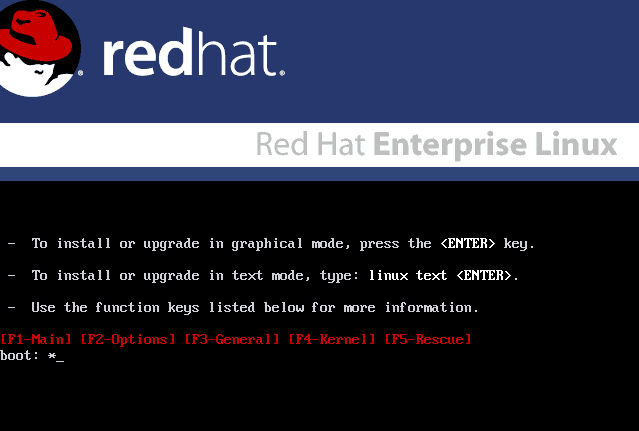
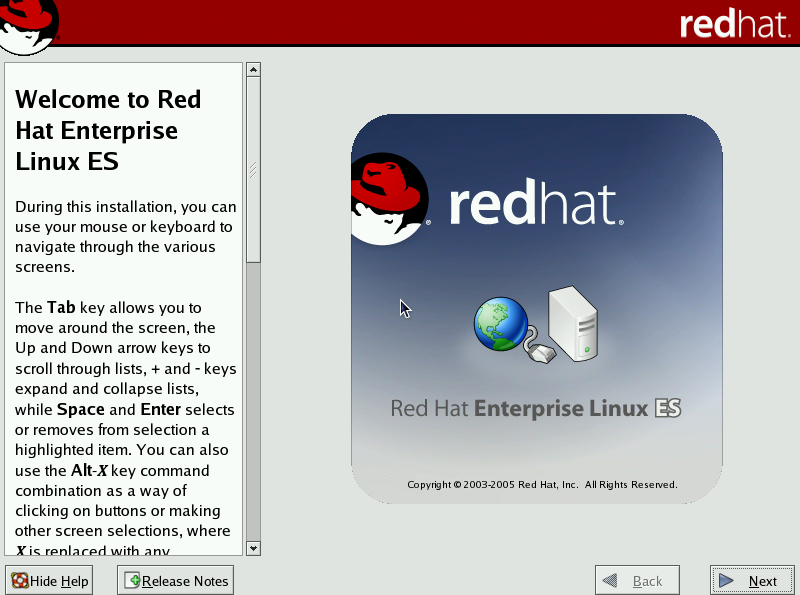
Note
As you might have experienced… using a recent system to connect to a legacy one could be complicated as some insecure protocols have been disabled.
Create an entry like this in your .ssh/config file, so that insecure methods can be used to connect:
Host 192.168.2.82
HostKeyAlgorithms=+ssh-rsa
KexAlgorithms=+diffie-hellman-group1-sha1
PubkeyAcceptedKeyTypes=+ssh-rsa
User root
or alternatively on the command line:
ssh -oHostKeyAlgorithms=+ssh-rsa -oPubkeyAcceptedKeyTypes=+ssh-rsa [email protected]
RHEL 4.8 used up2date as method for connecting to RHN, however, as it is out of the support cycle I wouldn’t expect to get RHN working for it.
At that time, CentOS had the chance to create repositories and copy over the
yum command so that it could be used on it, but let’s try to use what
we’ve in the system… first of all, we need to load the RHEL ISO image
into our system.
As we don’t have access to RHN, let’s loopback mount the ISO image and let’s install screen:
[root@rhel-instance mnt]# mount /root/rhel4.8.iso /mnt
[root@rhel-instance mnt]# cd /mnt
[root@rhel-instance mnt]# rpm -Uvh RedHat/RPMS/screen-4.0.2-5.x86_64.rpm
Preparing... ########################################### [100%]
1:screen ########################################### [100%]
[root@rhel-instance mnt]#
From this point, we should execute screen and continue working from within that shell
We can now cd into our user home folder and umount /mnt to start the process.
RHEL 4.8 to RHEL 5.x upgrade
First, let’s mount RHEL 5.x CD-ROM on /mnt and let’s start over…
In RHEL5, we used to have the main OS packages in the Server/ folder so let’s cd into it via cd /mnt/Server.
If you’re familiar with rpm the first attempt would be to use rpm -Fvh *.rpm to freshen all the packages, that is, install the updated versions and carry on… but we’ll get into a dependency hell, and if you attempt it, lot of the installed packages might have been already removed, and not be possible to upgrade…
To make our life easier, we need to do whatever we can to get yum and rpm packages updated to RHEL 5 versions, so that we can later use yum for the dependency resolution.
Now, we begin a loop of package additions and removals to get to some state we can move forward…
When we first attempt to update rpm, yum, etc. we begging requiring python and upgrading it will complain about some of the system-config-lvm or system-config-network… so the procedure is a try-and-error approach:
rpm -e system-config-lvm
rpm -e system-config-network
rpm -e system-config-packages
rpm -e gnome-python2-bonobo gnome-python2 gnome-python2-canvas
And then start attempting to upgrade yum and rpm while you get into dependency hell like this:

So… we realized it is a pain, so let’s grab some ‘CentOS’ packages from the CentOS 4.9 VAULT that we can use to get yum working:
python-elementtree-1.2.6-5.el4.centos.x86_64.rpm
python-sqlite-1.1.7-1.2.1.x86_64.rpm
python-urlgrabber-2.9.8-2.noarch.rpm
sqlite-3.3.6-2.x86_64.rpm
yum-2.4.3-4.el4.centos.noarch.rpm
yum-metadata-parser-1.0-8.el4.centos.x86_64.rpm
Let’s copy them to our system (in case we haven’t downloaded them there) and let’s install them… using --nodeps as the packages require yumconf that we will not find as a built package:
# Disable SELinux Enforcing
setenforce 0
# Preferably, configure SElinux to be in permissive mode via editing the /etc/selinux/config file and setting it to 'SELINUX=permissive'
# Install the packages for yum
rpm -Uvh --nodeps python-elementtree-1.2.6-5.el4.centos.x86_64.rpm python-sqlite-1.1.7-1.2.1.x86_64.rpm python-urlgrabber-2.9.8-2.noarch.rpm sqlite-3.3.6-2.x86_64.rpm yum-2.4.3-4.el4.centos.noarch.rpm yum-metadata-parser-1.0-8.el4.centos.x86_64.rpm
Now, let’s create a repo file at /etc/yum.repos.d/cdrom.repo with the following contents:
[cdrom]
name=CDROM
baseurl=file:///mnt/Server/
enabled=1
gpgcheck=0
From this point, we could use yum to install packages…
First packages to upgrade should be… again… yum and rpm and it will start several dependency loop checks that we’ll need to resolve… but in a lot easier way than having to manually specify the packages to upgrade.
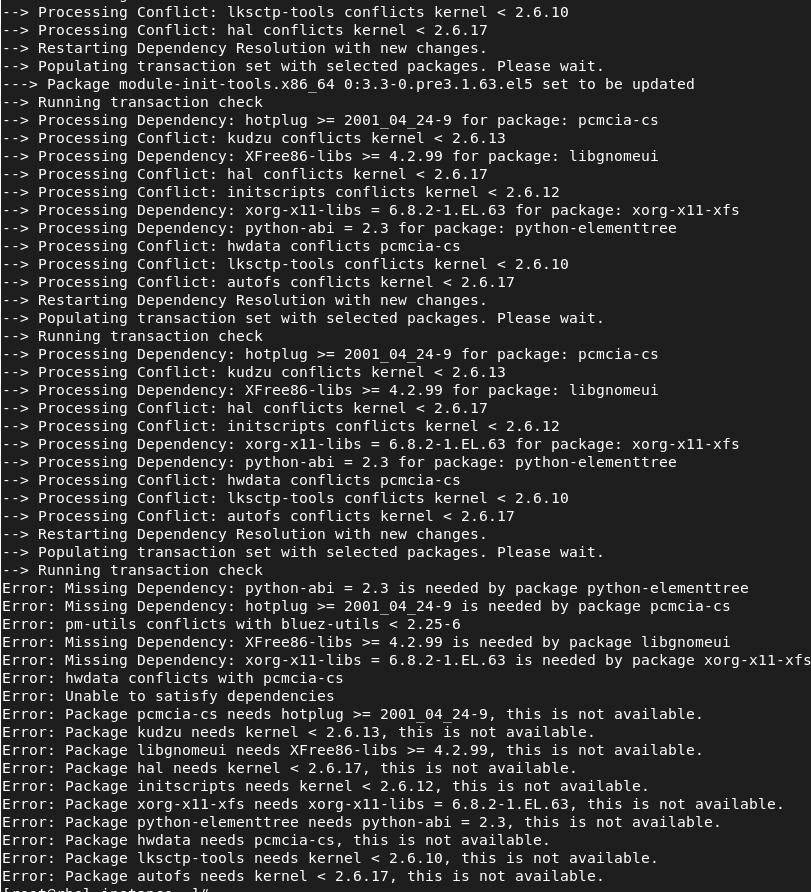
As we’re on a server, let’s remove some more packages to get this progressing:
rpm -e pcmcia-cs pm-utils bluez-utils
rpm -e xorg-x11-xfs chkfontpath urw-fonts
rpm -e kudzu system-config-mouse system-config-network-tui system-config-soundcard --nodeps
rpm -e autofs libgnomeui up2date
Now, let’s update some packages:
yum update hwdata
--> Restarting Dependency Resolution with new changes.
--> Populating transaction set with selected packages. Please wait.
---> Package glibc-common.x86_64 0:2.5-123 set to be updated
--> Running transaction check
--> Processing Conflict: glibc-common conflicts glibc < 2.5
--> Processing Dependency: glibc-common = 2.3.4-2.43 for package: glibc
--> Restarting Dependency Resolution with new changes.
--> Populating transaction set with selected packages. Please wait.
---> Package glibc.i686 0:2.5-123 set to be updated
--> Running transaction check
Dependencies Resolved
=============================================================================
Package Arch Version Repository Size
=============================================================================
Updating:
hwdata noarch 0.213.30-1.el5 cdrom 477 k
Updating for dependencies:
glibc x86_64 2.5-123 cdrom 4.8 M
glibc i686 2.5-123 cdrom 5.4 M
glibc-common x86_64 2.5-123 cdrom 16 M
module-init-tools x86_64 3.3-0.pre3.1.63.el5 cdrom 446 k
Transaction Summary
=============================================================================
Install 0 Package(s)
Update 5 Package(s)
Remove 0 Package(s)
Total download size: 28 M
Is this ok [y/N]: y
Downloading Packages:
Running Transaction Test
Finished Transaction Test
Transaction Test Succeeded
Running Transaction
Updating : glibc-common ####################### [ 1/10]
Updating : glibc ####################### [ 2/10]
Updating : glibc [ 3/10]warning: /etc/localtime created as /etc/localtime.rpmnew
Updating : glibc [ 3/10]warning: /etc/nsswitch.conf created as /etc/nsswitch.conf.rpmnew
Updating : glibc ####################### [ 3/10]
Updating : module-init-tools ####################### [ 4/10]
Updating : hwdata ####################### [ 5/10]
Cleanup : glibc ####################### [ 6/10]
Cleanup : module-init-tools ####################### [ 7/10]
Cleanup : glibc-common ####################### [ 8/10]
Cleanup : glibc ####################### [ 9/10]
Cleanup : hwdata ####################### [10/10]
Updated: hwdata.noarch 0:0.213.30-1.el5
Dependency Updated: glibc.x86_64 0:2.5-123 glibc.i686 0:2.5-123 glibc-common.x86_64 0:2.5-123 module-init-tools.x86_64 0:3.3-0.pre3.1.63.el5
Complete!
First packages updated using yum!!
Now, we’re hitting several issues with kernel being incompatible… so let’s remove it but just from the database (as well as other packages):
rpm -e kernel --nodeps --justdb --noscripts
rpm -e python-elementtree util-linux yum initscripts glib2 procps --justdb --noscripts
rpm -e system-config-securitylevel
After those steps… that again… are critical we can start updating some more packages:
yum -y install yum hal initscripts
After it finishes, we can try again to update yum:
[root@rhel-instance ~]# yum install yum
There was a problem importing one of the Python modules
required to run yum. The error leading to this problem was:
No module named urlgrabber
Please install a package which provides this module, or
verify that the module is installed correctly.
It's possible that the above module doesn't match the
current version of Python, which is:
2.4.3 (#1, Oct 23 2012, 22:02:41)
[GCC 4.1.2 20080704 (Red Hat 4.1.2-54)]
If you cannot solve this problem yourself, please go to
the yum faq at:
http://wiki.linux.duke.edu/YumFaq
And BAM!, it fails… let’s check RPM for yum:
[root@rhel-instance ~]# rpm -q yum
rpmdb: Program version 4.3 doesn't match environment version
error: db4 error(-30974) from dbenv->open: DB_VERSION_MISMATCH: Database environment version mismatch
error: cannot open Packages index using db3 - (-30974)
error: cannot open Packages database in /var/lib/rpm
package yum is not installed
BAM!, rpm can’t find the packages…
Let’s remove the old database of rpm:
rm -fv /var/lib/rpm/__db*
[root@rhel-instance ~]# cd /var/lib/rpm/
[root@rhel-instance rpm]# ls
Basenames __db.000 __db.002 Dirnames Group Name Providename Pubkeys Requireversion Sigmd5
Conflictname __db.001 __db.003 Filemd5s Installtid Packages Provideversion Requirename Sha1header Triggername
[root@rhel-instance rpm]# ls -l
total 19800
-rw-r--r-- 1 root root 1445888 Mar 25 21:58 Basenames
-rw-r--r-- 1 root root 12288 Mar 25 21:58 Conflictname
-rw-r--r-- 1 root root 0 Mar 25 22:00 __db.000
-rw-r--r-- 1 root root 16384 Mar 25 20:02 __db.001
-rw-r--r-- 1 root root 1318912 Mar 25 20:02 __db.002
-rw-r--r-- 1 root root 663552 Mar 25 20:02 __db.003
-rw-r--r-- 1 root root 352256 Mar 25 21:58 Dirnames
-rw-r--r-- 1 root root 2613248 Mar 25 21:58 Filemd5s
-rw-r--r-- 1 root root 12288 Mar 25 21:58 Group
-rw-r--r-- 1 root root 16384 Mar 25 21:58 Installtid
-rw-r--r-- 1 root root 24576 Mar 25 21:58 Name
-rw-r--r-- 1 root root 14315520 Mar 25 21:58 Packages
-rw-r--r-- 1 root root 180224 Mar 25 21:58 Providename
-rw-r--r-- 1 root root 65536 Mar 25 21:58 Provideversion
-rw-r--r-- 1 root root 12288 Mar 25 21:57 Pubkeys
-rw-r--r-- 1 root root 188416 Mar 25 21:58 Requirename
-rw-r--r-- 1 root root 102400 Mar 25 21:58 Requireversion
-rw-r--r-- 1 root root 45056 Mar 25 21:58 Sha1header
-rw-r--r-- 1 root root 45056 Mar 25 21:58 Sigmd5
-rw-r--r-- 1 root root 12288 Mar 25 21:58 Triggername
[root@rhel-instance rpm]# rm -fv __db.00*
removed `__db.000'
removed `__db.001'
removed `__db.002'
removed `__db.003'
[root@rhel-instance rpm]# rpm -q yum
yum-3.2.22-40.el5
Now, as you can see, we’ve yum again :-) (but it still doesn’t work)…
Let’s manually install the missing libraries:
rpm -Uvh python-urlgrabber-3.1.0-6.el5.noarch.rpm m2crypto-0.16-9.el5.x86_64.rpm
Next one failing after this… is sqlite…
Let’s reinstall it:
rpm -Uvh --force python-sqlite-1.1.7-1.2.1.x86_64.rpm
After this step, yum works again, so let’s find next target for installation… but first let’s install some more packages with rpm:
rpm -Uvh rhn-client-tools-0.4.20.1-9.el5.noarch.rpm python-dmidecode-3.10.13-1.el5_5.1.x86_64.rpm rhn-check-0.4.20.1-9.el5.noarch.rpm rhn-setup-0.4.20.1-9.el5.noarch.rpm rhnsd-4.7.0-14.el5.x86_64.rpm yum-rhn-plugin-0.5.4.1-7.el5.noarch.rpm rhnlib-2.5.22.1-6.el5.noarch.rpm
Let’s install some packages as well as some of the already installed ones…
[root@localhost Server]# rpm -Uvh libpcap-0.9.4-15.el5.x86_64.rpm ppp-2.4.4-2.el5.x86_64.rpm kernel-2.6.18-398.el5.x86_64.rpm mkinitrd-5.1.19.6-82.el5.x86_64.rpm procps-3.2.7-26.el5.x86_64.rpm nash-5.1.19.6-82.el5.x86_64.rpm kpartx-0.4.7-63.el5.x86_64.rpm e2fsprogs-1.39-37.el5.x86_64.rpm device-mapper-multipath-0.4.7-63.el5.x86_64.rpm selinux-policy-targeted-2.4.6-351.el5.noarch.rpm hmaccalc-0.9.6-4.el5.x86_64.rpm iscsi-initiator-utils-6.2.0.872-16.el5.x86_64.rpm lksctp-tools-1.0.6-3.el5.x86_64.rpm selinux-policy-targeted-2.4.6-351.el5.noarch.rpm quota-3.13-8.el5.x86_64.rpm krb5-workstation-1.6.1-78.el5.x86_64.rpm NetworkManager-0.7.0-13.el5.x86_64.rpm parted-1.8.1-30.el5.x86_64.rpm util-linux-2.13-0.59.el5_8.x86_64.rpm cryptsetup-luks-1.0.3-8.el5.x86_64.rpm openssh-server-4.3p2-82.el5.x86_64.rpm gtk2-2.10.4-30.el5.x86_64.rpm gnupg-1.4.5-18.el5_10.1.x86_64.rpm e2fsprogs-libs-1.39-37.el5.x86_64.rpm isdn4k-utils-3.2-56.el5.x86_64.rpm libsysfs-2.1.0-1.el5.x86_64.rpm policycoreutils-1.33.12-14.13.el5.x86_64.rpm selinux-policy-2.4.6-351.el5.noarch.rpm audit-libs-python-1.8-2.el5.x86_64.rpm libselinux-python-1.33.4-5.7.el5.x86_64.rpm libsemanage-1.9.1-4.4.el5.x86_64.rpm --force
Let’s get remove some other conflict packages…
[root@localhost Server]# rpm -Uvh gettext-0.17-1.el5.x86_64.rpm libgomp-4.4.7-1.el5.x86_64.rpm
For Updating the filesystem package we need to make a trick… find the file on the /mnt folder… copy it over to /root and umount the CD-ROM
Then install it from the root folder:
rpm -Uvh filesystem.rpm
Once finished, remount the CD-ROM and let’s continue with some other dependencies:
rpm -Uvh openib-1.5.4.1-4.el5.noarch.rpm pycairo-1.2.0-1.1.x86_64.rpm
rpm -Uvh gnome-python2-canvas-2.16.0-1.fc6.x86_64.rpm yelp-2.16.0-30.el5_9.x86_64.rpm firstboot-1.4.27.9-1.el5.x86_64.rpm rhpxl-0.41.1-12.el5.x86_64.rpm metacity-2.16.0-16.el5.x86_64.rpm gnome-python2-2.16.0-1.fc6.x86_64.rpm gnome-doc-utils-0.8.0-2.fc6.noarch.rpm scrollkeeper-0.3.14-9.el5.x86_64.rpm firstboot-tui-1.4.27.9-1.el5.x86_64.rpm system-config-display-1.0.48-4.el5.noarch.rpm system-config-network-1.3.99.23-1.el5.noarch.rpm redhat-artwork-5.0.9-2.el5.x86_64.rpm docbook-dtds-1.0-30.1.noarch.rpm xorg-x11-fonts-Type1-7.1-2.1.el5.noarch.rpm pkgconfig-0.21-2.el5.x86_64.rpm system-config-soundcard-2.0.6-1.el5.noarch.rpm alsa-utils-1.0.17-7.el5.x86_64.rpm xml-common-0.6.3-18.noarch.rpm openjade-1.3.2-27.x86_64.rpm redhat-menus-6.7.8-3.el5.noarch.rpm redhat-logos-4.9.16-1.noarch.rpm sgml-common-0.6.3-18.noarch.rpm xorg-x11-server-Xorg-1.1.1-48.101.el5_10.3.x86_64.rpm system-config-securitylevel-tui-1.6.29.1-6.el5.x86_64.rpm xorg-x11-utils-7.1-2.fc6.x86_64.rpm xorg-x11-server-utils-7.1-5.el5_6.2.x86_64.rpm xorg-x11-drv-vesa-1.3.0-8.3.el5.x86_64.rpm xorg-x11-drv-void-1.1.0-3.1.x86_64.rpm xorg-x11-drv-evdev-1.0.0.5-5.el5.x86_64.rpm xorg-x11-drv-mouse-1.1.1-1.1.x86_64.rpm cpp-4.1.2-55.el5.x86_64.rpm gtk2-engines-2.8.0-3.el5.x86_64.rpm gnome-python2-2.16.0-1.fc6.x86_64.rpm gnome-python2-bonobo-2.16.0-1.fc6.x86_64.rpm pyxf86config-0.3.31-3.el5.x86_64.rpm system-config-securitylevel-1.6.29.1-6.el5.x86_64.rpm xorg-x11-drv-keyboard-1.1.0-3.x86_64.rpm xorg-x11-fonts-base-7.1-2.1.el5.noarch.rpm gnome-python2-gnomevfs-2.16.0-1.fc6.x86_64.rpm --nodeps
Let’s install some more missing dependencies with rpm:
rpm -Uvh python-numeric-23.7-2.2.2.el5_6.1.x86_64.rpm pygobject2-2.12.1-5.el5.x86_64.rpm
And let’s attempt freshen of all the remaining packages:
rpm -Fvh *.rpm
# Let's also install createrepo... we'll need it later
rpm -ivh createrepo*.rpm
After this… only a few packages are missing to upgrade, yum is still not working as it complains with some problems with the rpm database, so we need to continue with rpm:
rpm -Uvh kexec-tools-1.102pre-165.el5.x86_64.rpm busybox-1.2.0-14.el5.x86_64.rpm mesa-libGL-6.5.1-7.11.el5_9.x86_64.rpm libdrm-2.0.2-1.1.x86_64.rpm
rpm -Uvh mlocate-0.15-1.el5.2.x86_64.rpm redhat-release-notes-5Server-52.x86_64.rpm tzdata-2014e-1.el5.x86_64.rpm
Here, yum now reports that no packages are missing to update… so let’s attempt to reboot the system and cross fingers..
If the system rebooted, make sure it shows the right kernel for EL5… 2.6.9 is a bad value… it should read 2.6.18… if you’re in that case, once the system boots, mount the CD-ROM again, and force kernel reinstallation via:
rpm -ivh --force /mnt/Server/kernel-2.6.18-398.el5.x86_64.rpm
And reboot again.

RHEL5 to RHEL6 upgrade
Wow, now we’re on RHEL5, yum is already native in this version, so that we can update the cdrom.repo file to point to the root of the mount point instead of the Server folder, then run yum update and… BAM!, incompatible hash for the repository…
As we installed createrepo before we can cd into our home folder and run:
[root@localhost ~]# cd
[root@localhost ~]# mkdir el6
[root@localhost ~]# for file in /mnt/Packages/*.rpm; do ln -s $file . ;done
[root@localhost ~]# createrepo -o el6 -u file:///mnt/Packages/ /mnt/Packages/
3861/3861 - zsh-4.3.11-8.el6.x86_64.rpm
Saving Primary metadata
Saving file lists metadata
Saving other metadata
Once this is done, we need to update our cdrom.repo file to point to the location file:///root/el6 ;-)
Let’s start again… removing some packages:
yum remove system-config-* kudzu rhnlib python-numeric rhpl avahi ipsec-tools OpenIPMI authconfig
yum remove xorg-x11-server-utils xorg-x11-server-Xorg xorg-x11-utils xorg-x11-fonts-base xorg-x11-fonts-Type1 openjade
rpm -e sudo-1.6.7p5-30.1.5.x86_64 --justdb
# (as package-cleanup --dupes was showing it)
yum remove OpenIPMI-libs-2.0.16-16.el5.x86_64 bluez-hcidump-1.32-1.x86_64
rpm -e libnotify-0.4.2-6.el5.x86_64 net-snmp-libs-5.3.2.2-22.el5_10.1.x86_64 libbonobo-2.16.0-1.1.el5_5.1.x86_64 libibcommon-1.2.0-1.el5.x86_64 libsdp-1.1.108-1.el5.x86_64 bluez-libs-3.7-1.1.x86_64 glib-1.2.10-20.el5.x86_64 libmthca-1.0.6-1.el5.x86_64 compat-libstdc++-33-3.2.3-61.x86_64 libgnomecanvas-2.14.0-4.1.x86_64 libart_lgpl-2.3.17-4.x86_64
# Remove packages that are not from x86_64 (it used to be required in older ones, but not any longer.)
uname -a |grep x86_64 && yum remove *.i{3,4,5,6}86
Ok, so we’re back on having issues with rpm features that we don’t have at EL5… so we need to update rpm and required components so that we can continue installing newer packages.
This approach brings us to the egg-chicken issue… we can’t install the packages because our installed version is old, and until we update them, we can’t install the other updates… and even cpio is older than the version used, so we might need to use an intermediate machine to uncompress the rpm related packages copy them over, and use them to install the updates on the system itself.
We need to prepare and uncompress the following files from the install media on a newer machine
PACKAGES="db4-4.7.25-16.el6.x86_64.rpm glibc-2.12-1.7.el6.x86_64.rpm glibc-common-2.12-1.7.el6.x86_64.rpm glibc-utils-2.12-1.7.el6.x86_64.rpm libcap-2.16-5.2.el6.x86_64.rpm lua-5.1.4-4.1.el6.x86_64.rpm popt-1.13-7.el6.x86_64.rpm rpm-4.8.0-12.el6.x86_64.rpm rpm-build-4.8.0-12.el6.x86_64.rpm rpm-libs-4.8.0-12.el6.x86_64.rpm rpm-python-4.8.0-12.el6.x86_64.rpm xz-libs-4.999.9-0.3.beta.20091007git.el6.x86_64.rpm"
for package in $PACKAGES;do
echo "Uncompressing $package"
rpm2cpio /mnt/Packages/$package | cpio -idmv
done
Once the process has finished, you’ll get a list of folders that need to be copied back to the host… note, this will overwrite libraries, binaries and can render your system unusable.
Once that step is done… your system should have RPM version 4.8.0 and you can use it to install and force install several set of packages… until you can get yum working again…
In this case, yum provided in EL6, features the distro-sync command, which
is a simple way to update the system to the latest available packages in our
local repository.
Yum might complain of some missing packages.. ensure to get yum packages installed, as well as expat, SSL and some other dependencies that will complain.
Once YUM is working and distro-sync has finished, we need to edit the
cdrom.repo to act against the folder with the packages (so that it has the
group information), perform a yum clean and then yum groupinstall base
so that all the missing packages from a base system are installed..
resolving conflicts like the redhat-release-notes etc by manually removing
and then adding the new versions of the files.
Ensure also to remove all packages named .el5. from our system… we
should be on el6 now…
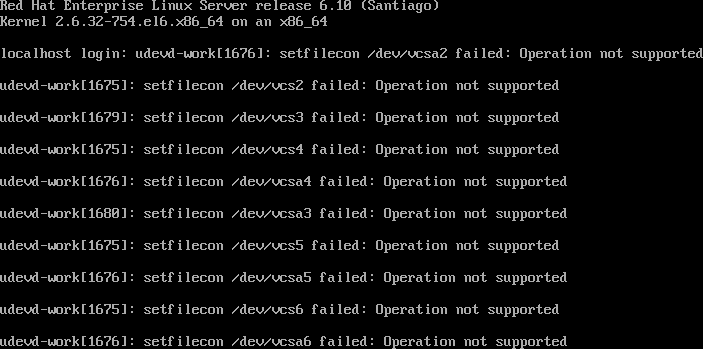
And our system is ready for next step!
RHEL6 to RHEL7 upgrade
Well, we got until this point, so we’re back into the versions that are ‘supported’ under the ELS.
Let’s follow the standard approach to register our system and attach to a pool:
yum -y install subscription-manager
subscription-manager register
subscription-manager attach pool=XXXXXXX
Then, let’s add extra repositories we might require:
subscription-manager repos --enable rhel-6-server-extras-rpms
subscription-manager repos --enable rhel-6-server-optional-rpms
# And then, let's install preupgrade tools
yum install preupgrade-assistant preupgrade-assistant-el6toel7 redhat-upgrade-tool
Check for the next steps in the official documentation:
Enjoy! (and if you do, you can
![]() Buy Me a Coffee
)
Buy Me a Coffee
)
tmuxorscreenallows to disconnect, re-attach or even open new terminals without having to open a new ssh connection, this makes it a lot easier to spawn a new shell and operate without risking a disconnection from our system. ↩︎